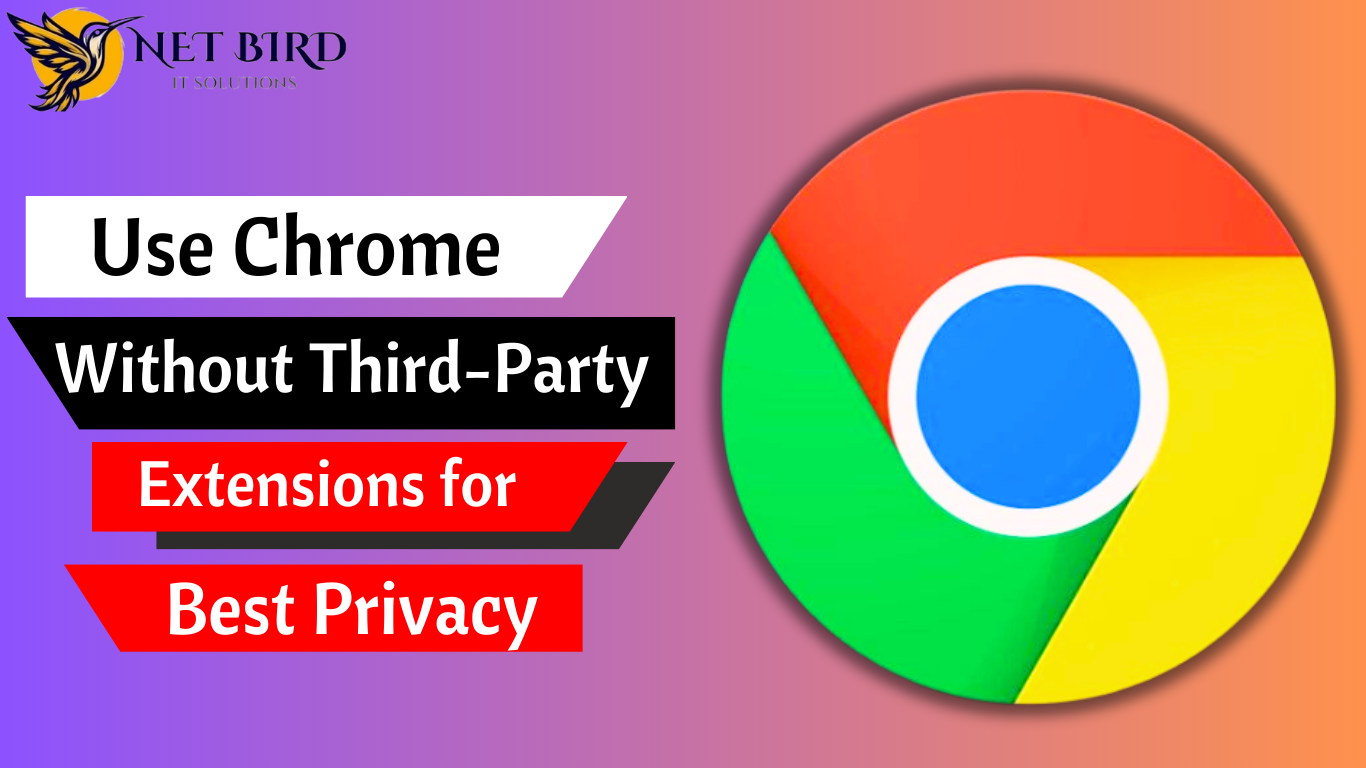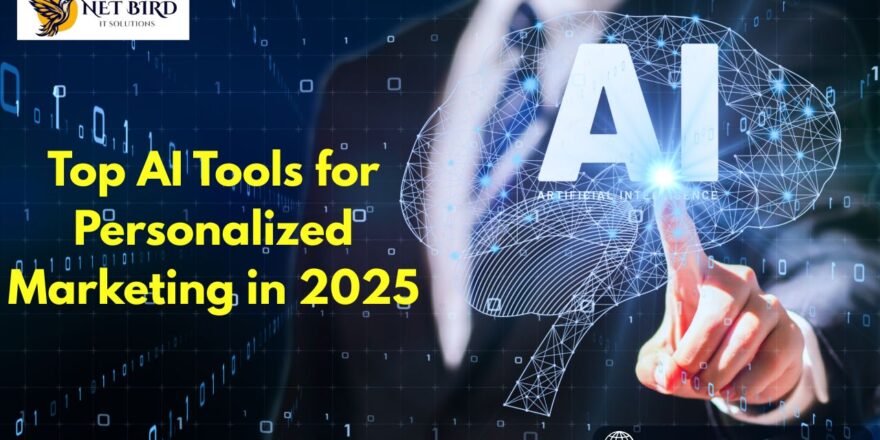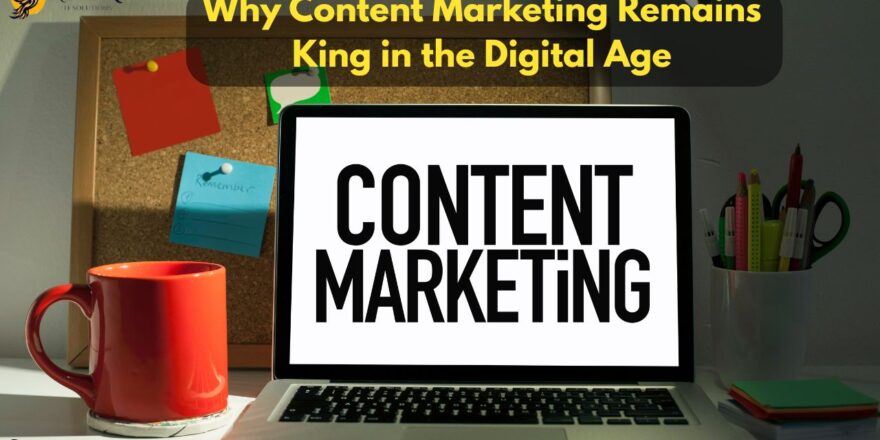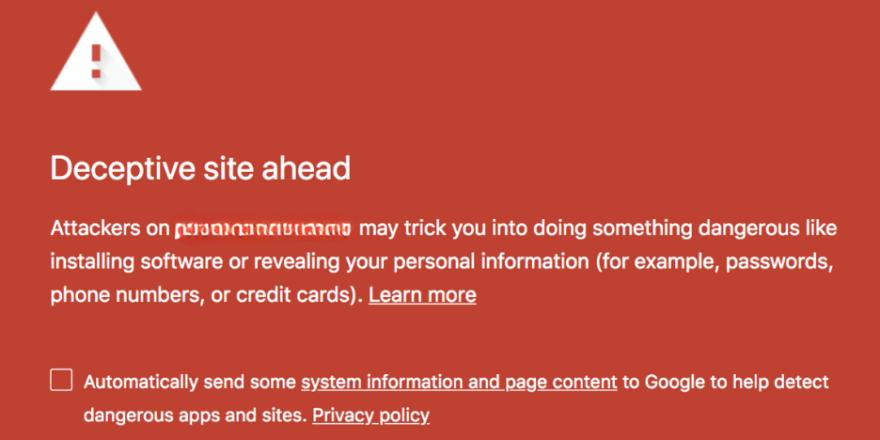The Google Chrome browser is one of the most popular web browsers in the world, observed both its speed and simple to use interface. However, while Chrome provides many functions that improve the user experience, it increases privacy concerns. With third-party extensions becoming a popular way to protect privacy, you may ask if it is possible to keep privacy without them. The answer is yes. In this article, we will look at maximizing your privacy when using Chrome without relying on third party plugins.
Understanding Chrome’s Default Privacy Features
1. However, they could not be perfect. This includes Private Mode, which stops Chrome from storing browsing history, cookies, or site data after the session ends. While it is not totally private (your activity will still be visible to websites, your ISP, and your employer), it is an excellent place to start.
2. Crome’s privacy options allow users to restrict the data it collects, including search history, cookies, and usage statistics. You can limit Chrome’s ability to track your actions and use the browser with less data storage.
3. Chrome’s Safe Browsing feature protects users from harmful ones. This improves your browser experience by preventing viruses and fraud.
4. Clear Browsing Data Regularly cleaning cookies, cache, and other saved data will help prevent websites from recording your activities and offer a more secure browsing experience.
Adjusting Chrome’s Privacy Settings for Better Protection
Chrome gives users many privacy-controlling features. You can restrict the quantity of information Chrome gathers and protect your privacy when online by using these options.
Disable Tracking and Personalized Ads
Google uses data from your browsing history to provide specific ads, which might feel excessive. You can limit this by setting targeted marketing and track. Here is how.
- Open Chrome and go to Settings.
- Scroll down and click on Privacy and Security.
- Select Cookies and Other Site Data.
- Disable Allow all cookies and Block third-party cookies. You can also enable Send a “Do Not Track” request to websites to further limit tracking.
Allow location services.
Many apps and sites use your location to provide specific pages or adverts. However, you may prefer not to share your location with every website you visit. How to disable location services in Chrome.
- Open Chrome and go to Settings.
- Select Privacy and Security, then Site Settings.
- Under the Permissions section, click on Location.
- Disable Ask before accessing or switch it off for individual sites.
Disable Autofill
Chrome offers a useful autofill function that fills in forms with previously saved information. However, this can expose personal information such as your address and credit card numbers. Turn off autofill.
- Open Chrome and go to Settings.
- Scroll down to Autofill and click on Addresses and More.
- Toggle off Save and fill addresses.
Clear Browsing Data Regularly
Even though Chrome does not save your data once you use in private mode, it does keep track of information through your normal browser visits. To avoid this, you should often delete your internet history, cookies, and cached files.
1. Open Chrome and select the three vertical dots in the upper right area.
2. Click on Settings, and then Privacy and Protection.
3. Select Clear browsing data.
4. Select what to clear (e.g., browsing history, cookies, cached images) and the time range (last 7 days or all time).
Enhancing Privacy with Chrome’s Protecting Privacy with Chrome’s Secret Tools
Tools
While third-party extensions are often used to enhance privacy, Chrome has some built-in features that you may not be aware of that can help you further secure your privacy.
Use the Privacy Sandbox
Google’s continuing Privacy a Sand project aims to improve privacy without giving up user experience. By default, Chrome has a few Privacy Sandbox features that aid in preventing track ads. You can check if these features are enabled in your browser by visiting chrome://flags and searching for Privacy Sandbox.
Manage Permissions for Websites
Managing website permissions lets you control which sites can access your microphone, camera, and other sensitive data. To adjust permissions for individual websites:
- Go to Settings > Privacy and Security > Site Settings.
- Under Content, you’ll see permissions for camera, microphone, notifications, and more.
- Choose to block or allow these permissions for specific sites.
Enable DNS over HTTPS (DoH)
By securing requests to the DNS between your browser and the DNS server, Chrome’s support for DNS over HTTPS protocols the Department of Health ( stops your Internet service provider (ISP) from watching your online activities.
- Go to Settings > Privacy and Security.
- Scroll down to Security and enable Use Secure DNS.
- Choose a provider or select Custom to use your own.
Consider Using a VPN for Enhanced Privacy
While Chrome has many privacy actions, using a Virtual Private Network (VPN) may greatly enhance your online security. A virtual private network, or VPN, conceals your IP address, protects your internet connection, and directs your traffic to a secure computer, making it harder for websites or Providers to track your activities.
Many VPN services also provide additional features like ad blocking and malware protection, which improve your online privacy. While Chrome does not have native VPN functionality, you can use VPN software on your device or online VPN services.
How Net Bird IT Solutions Can Help with Privacy Protection
At Net Bird IT Solutions, we understand the value that privacy in modern technology. As an IT-focused Digital Marketing Agency, we help organizations build plans that respect user privacy while also providing a positive online experience. Our staff can assist you in establishing strong privacy procedures to make sure that your company remains compliant with laws relating to data protection. Whether you need help improving your website’s privacy settings or you want to prioritize privacy in your marketing efforts, Net Bird IT Solutions can help. We collaborate with you to create a reliable and secure website that supports user privacy.
Conclusion
While third-party extensions are an excellent method to improve privacy, you can still use Chrome with strong privacy settings by using the built in capabilities and following best practices. You may make your ocean experience safer and more private by changing settings, cleaning data, and using additional privacy technologies like VPN